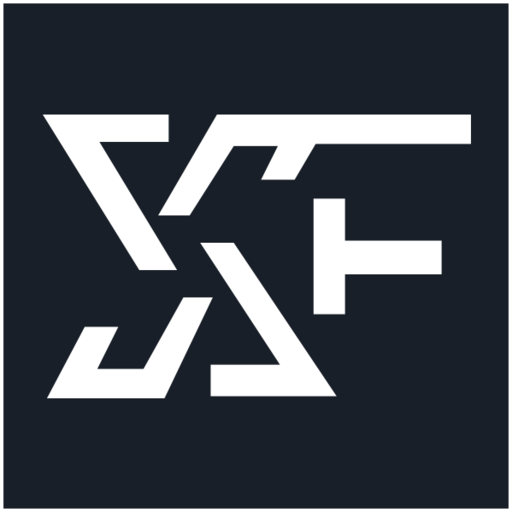-
Basic text formatting for the wrapped text.
- Example:
-
This is [B]bold[/B] text.
This is [I]italic[/I] text.
This is [U]underlined[/U] text.
This is [S]struck-through[/S] text.
- Output:
-
This is bold text.
This is italic text.
This is underlined text.
This is struck-through text.
-
Advanced text formatting options for wrapped text.
- Example:
-
This is [COLOR=red]red[/COLOR] and [COLOR=#0000cc]blue[/COLOR] text.
This is [FONT=Courier New]Courier New[/FONT] text.
This is [SIZE=1]small[/SIZE] and [SIZE=7]big[/SIZE] text.
- Output:
-
This is red and blue text.
This is Courier New text.
This is small and big text.
-
Creates a link using the wrapped text as the target.
- Example:
- [URL]https://www.example.com[/URL]
[EMAIL]example@example.com[/EMAIL]
- Output:
-
Links the wrapped text to the specified web page or email address.
- Example:
- [URL=https://www.example.com]Go to example.com[/URL]
[EMAIL=example@example.com]Email me[/EMAIL]
- Output:
-
Links to a user's profile. This is generally inserted automatically when mentioning a user.
- Example:
- [USER=1]Username[/USER]
- Output:
-
Display an image, using the wrapped text as the URL.
- Example:
- [IMG]https://exforum.live/data/assets/logo/xf192.png[/IMG]
- Output:
-
Embeds media from approved sites into your message. It is recommended that you use the media button in the editor tool bar.
Approved sites:
Apple Music,
Dailymotion,
Facebook,
Flickr,
Gfycat,
Giphy,
Imgur,
Instagram,
Pinterest,
Reddit,
SoundCloud,
Spotify,
TikTok,
Tumblr,
Twitch,
Twitter,
Vimeo,
YouTube
- Example:
- [MEDIA=youtube]oHg5SJYRHA0[/MEDIA]
- Output:
- An embedded YouTube player would appear here.
-
Displays a bulleted or numbered list.
- Example:
- [LIST]
[*]Bullet 1
[*]Bullet 2
[/LIST]
[LIST=1]
[*]Entry 1
[*]Entry 2
[/LIST]
- Output:
-
Changes the alignment of the wrapped text.
- Example:
- [LEFT]Left-aligned[/LEFT]
[CENTER]Center-aligned[/CENTER]
[RIGHT]Right-aligned[/RIGHT]
[JUSTIFY]This is a justified text block. This is a justified text block. This is a justified text block. This is a justified text block. This is a justified text block. This is a justified text block.[/JUSTIFY]
- Output:
Left-aligned
Center-aligned
Right-aligned
This is a justified text block. This is a justified text block. This is a justified text block. This is a justified text block. This is a justified text block. This is a justified text block.
-
Displays text that has been quoted from another source. You may also attribute the name of the source.
- Example:
- [QUOTE]Quoted text[/QUOTE]
[QUOTE=A person]Something they said[/QUOTE]
- Output:
-
Hides text that may contain spoilers so that it must be clicked by the viewer to be seen.
- Example:
- [SPOILER]Simple spoiler[/SPOILER]
[SPOILER=Spoiler Title]Spoiler with a title[/SPOILER]
- Output:
-
Hides text that may contain spoilers so that it must be clicked by the viewer to be seen.
- Example:
- You have to click the following [ISPOILER]word[/ISPOILER] to see the content.
- Output:
You have to click the following word to see the content.
-
Displays text in one of several programming languages, highlighting the syntax where possible.
- Example:
- General code:
[CODE]General
code[/CODE]
Rich code:
[CODE=rich][COLOR=red]Rich[/COLOR]
code[/CODE]
PHP code:
[CODE=php]echo $hello . ' world';[/CODE]
JS code:
[CODE=javascript]var hello = 'world';[/CODE]
- Output:
General code:
Rich code:
PHP code:
JS code:
-
Allows you to display code inline among normal post content. Syntax will not be highlighted.
- Example:
- Inline code sections [ICODE]are a convenient way[/ICODE] of displaying code inline.
Rich formatting within inline code sections [ICODE=rich]is [COLOR=red]also[/COLOR] [U]supported[/U][/ICODE].
- Output:
Inline code sections are a convenient way of displaying code inline.
Rich formatting within inline code sections is also supported.
-
Special markup to display tables in your content.
- Example:
- [TABLE]
[TR]
[TH]Header 1[/TH]
[TH]Header 2[/TH]
[/TR]
[TR]
[TD]Content 1[/TD]
[TD]Content 2[/TD]
[/TR]
[/TABLE]
- Output:
| Header 1 | Header 2 |
|---|
| Content 1 | Content 2 |
-
Advanced table styling.
- Example:
- Option adds additional styling.
[TABLE=noborder]
[TR]
[TH]Header 1[/TH]
[TH]Header 2[/TH]
[/TR]
[TR]
[TD]Content 1[/TD]
[TD]Content 2[/TD]
[/TR]
[/TABLE]
Multiple styles can be combined.
[TABLE=collapse,right,nobackground]
[TR]
[TH]Header 1[/TH]
[TH]Header 2[/TH]
[/TR]
[TR]
[TD]Content 1[/TD]
[TD]Content 2[/TD]
[/TR]
[/TABLE]
[TABLE=collapse,center,alternate]
[TR]
[TH]Header 1[/TH]
[TH]Header 2[/TH]
[/TR]
[TR]
[TD]Content 1[/TD]
[TD]Content 2[/TD]
[/TR]
[TR]
[TD]Content 1[/TD]
[TD]Content 2[/TD]
[/TR]
[/TABLE]
- Output:
Option adds additional styling.
| Header 1 | Header 2 |
|---|
| Content 1 | Content 2 |
Multiple styles can be combined.
| Header 1 | Header 2 |
|---|
| Content 1 | Content 2 |
| Header 1 | Header 2 |
|---|
| Content 1 | Content 2 |
| Content 1 | Content 2 |
-
Marks text as a structured heading to facilitate machine readability.
- Example:
- [HEADING=1]Major heading[/HEADING]
This text comes under a major heading, used to separate the primary sections of an article.
[HEADING=2]Minor heading[/HEADING]
When you need to subdivide the primary sections of an article, use a level 2 minor heading.
[HEADING=3]Subheading[/HEADING]
If you require additional subdivision, you may drop to level 3.
- Output:
Major heading
This text comes under a major heading, used to separate the primary sections of an article.
Minor heading
When you need to subdivide the primary sections of an article, use a level 2 minor heading.
Subheading
If you require additional subdivision, you may drop to level 3.
-
Indents the wrapped text. This can be nested for larger indentings.
- Example:
- Regular text
[INDENT]Indented text[/INDENT]
[INDENT=2]More indented[/INDENT]
- Output:
Regular text
Indented text
More indented
-
Disables BB code translation on the wrapped text.
- Example:
- [PLAIN]This is not [B]bold[/B] text.[/PLAIN]
- Output:
This is not [B]bold[/B] text.
-
Inserts an attachment at the specified point. If the attachment is an image, a thumbnail or full size version will be inserted. This will generally be inserted by clicking the appropriate button.
- Example:
-
Thumbnail: [ATTACH]123[/ATTACH]
Full size: [ATTACH=full]123[/ATTACH]
- Output:
- The contents of the attachments would appear here.
-
- Example:
- [CONTAINER]This is a transparent container with a fluid height. It is typically used to enclose large tables which have lots of columns and rows.[/CONTAINER]
- Output:
This is a transparent container with a fluid height. It is typically used to enclose large tables which have lots of columns and rows.